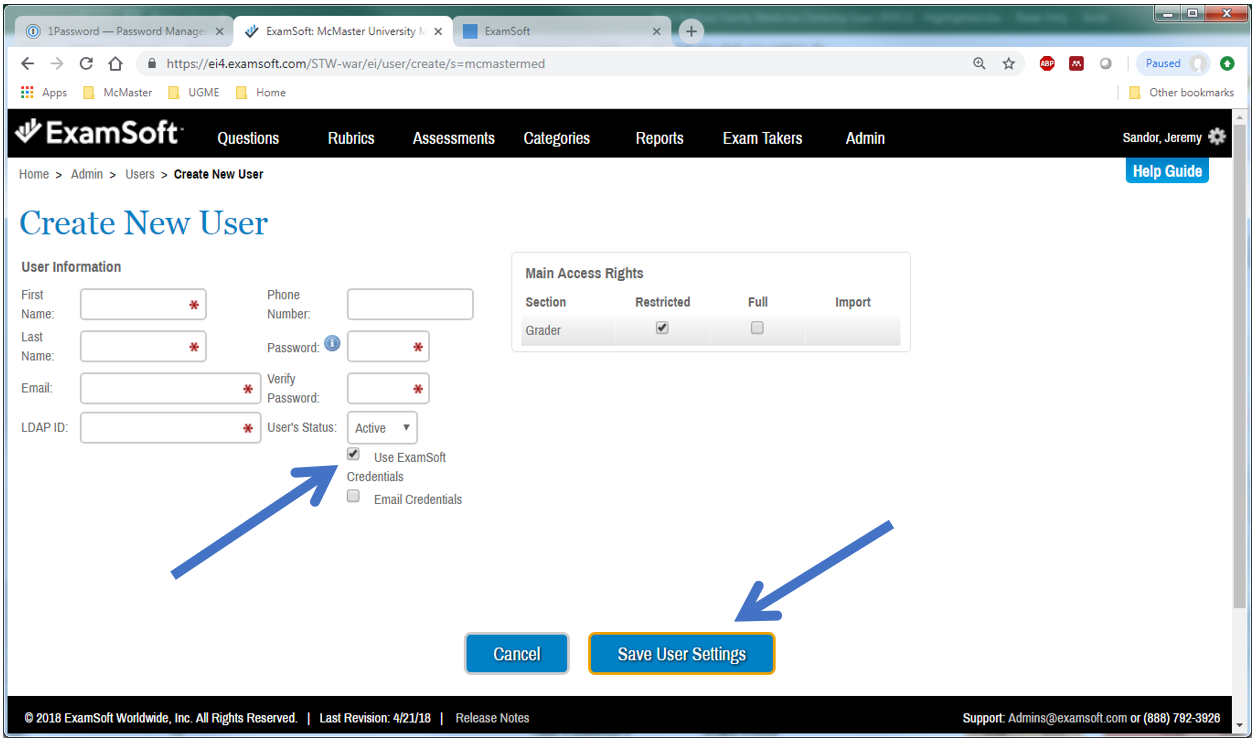Grader accounts need to be entered one at a time.
Please view the training on administering ExamSoft.
1. Hover your mouse over the “Admin” menu option and select “Users” to navigate to the list of current administrators and graders.
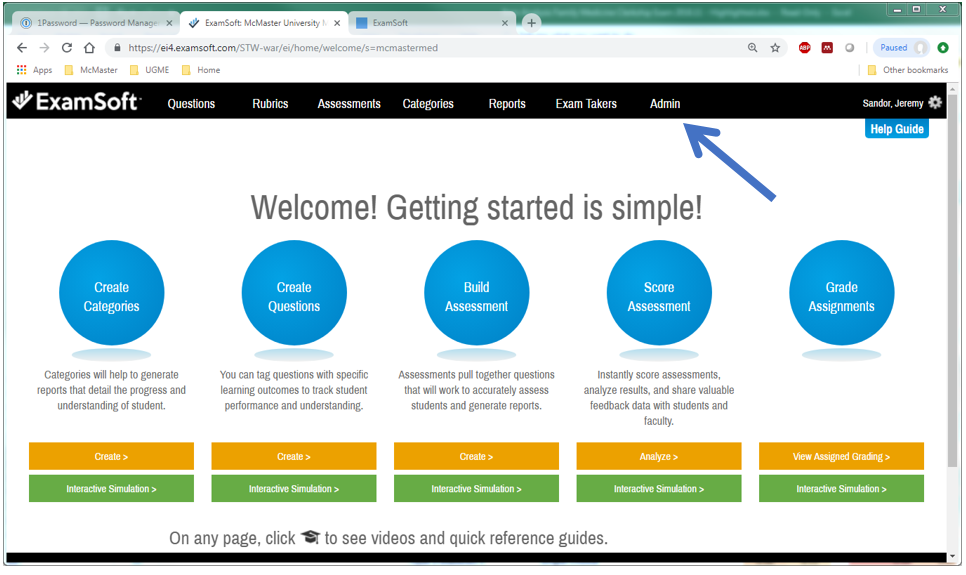
2. Click on the “Add New User” button to navigate to create a grader’s login information.

3. Fill out all fields with a red asterisk. For LDAP ID, enter the grader’s email address again.
Ensure the “Email Credentials” box is unticked. (The email template cannot be edited but contains inaccurate login information)
Ensure that the box corresponding to Grader and Restricted is ticked. (This prevents the user from accessing any question editing functions)
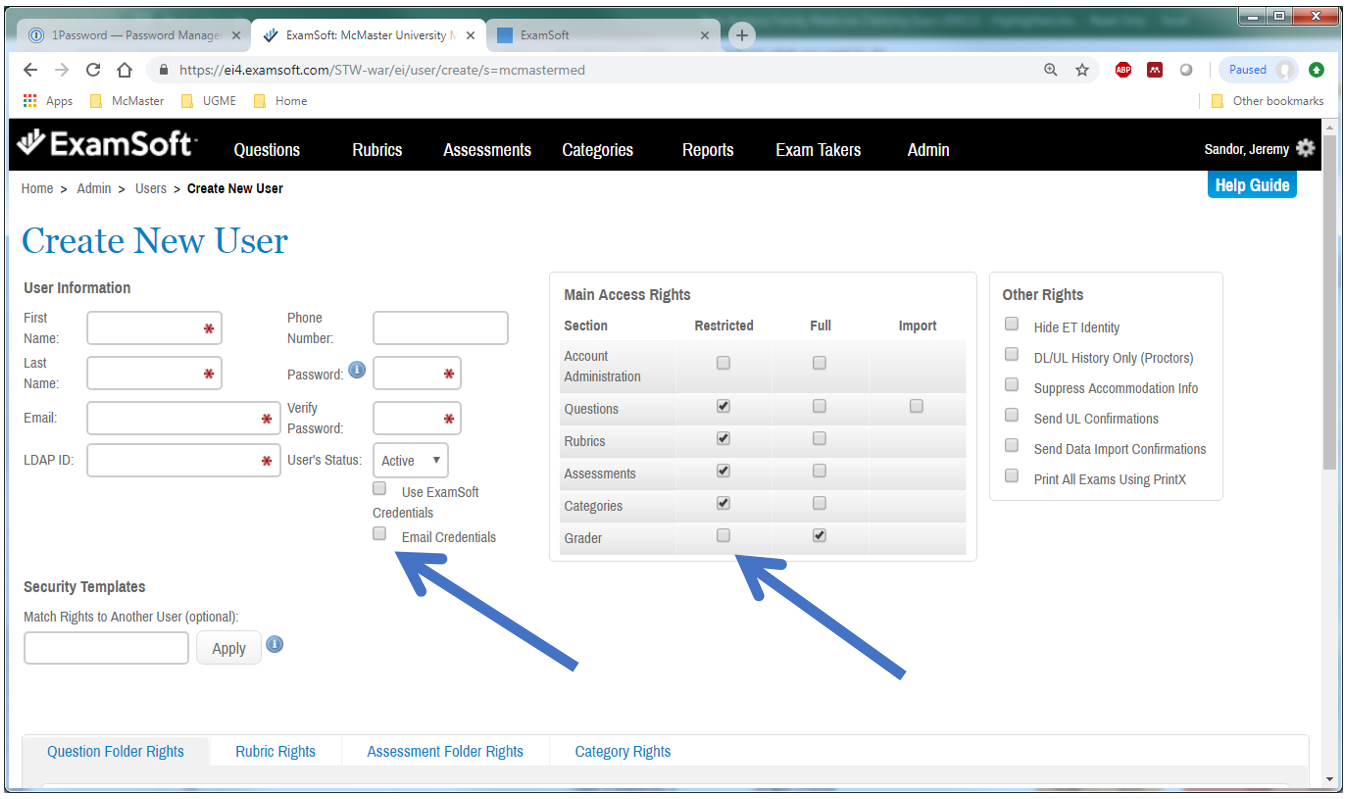
4. Ticking the box corresponding to Grader and Restricted will result in this dialogue box to open. Click on the “Yes” button to confirm that the user will only have grading rights.
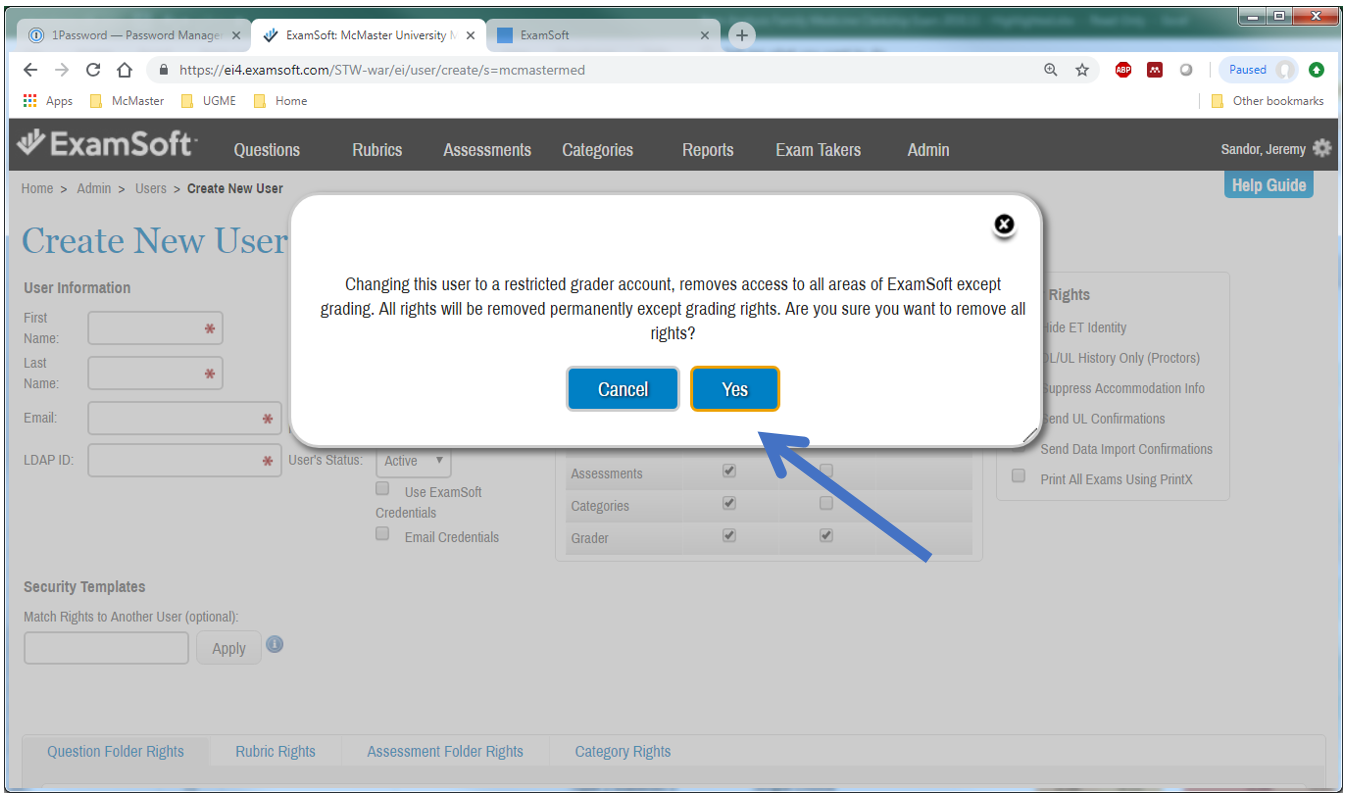
5. Click the “Save User Settings” button to save all settings. Contact Jeremy to tick the “Use ExamSoft Credentials” tick box, which allows the user to log in with a username and password different from the user’s MedPortal login information. Only the ExamSoft Key Administrator for an institution (Jeremy) can be granted this control. (Sorry!)